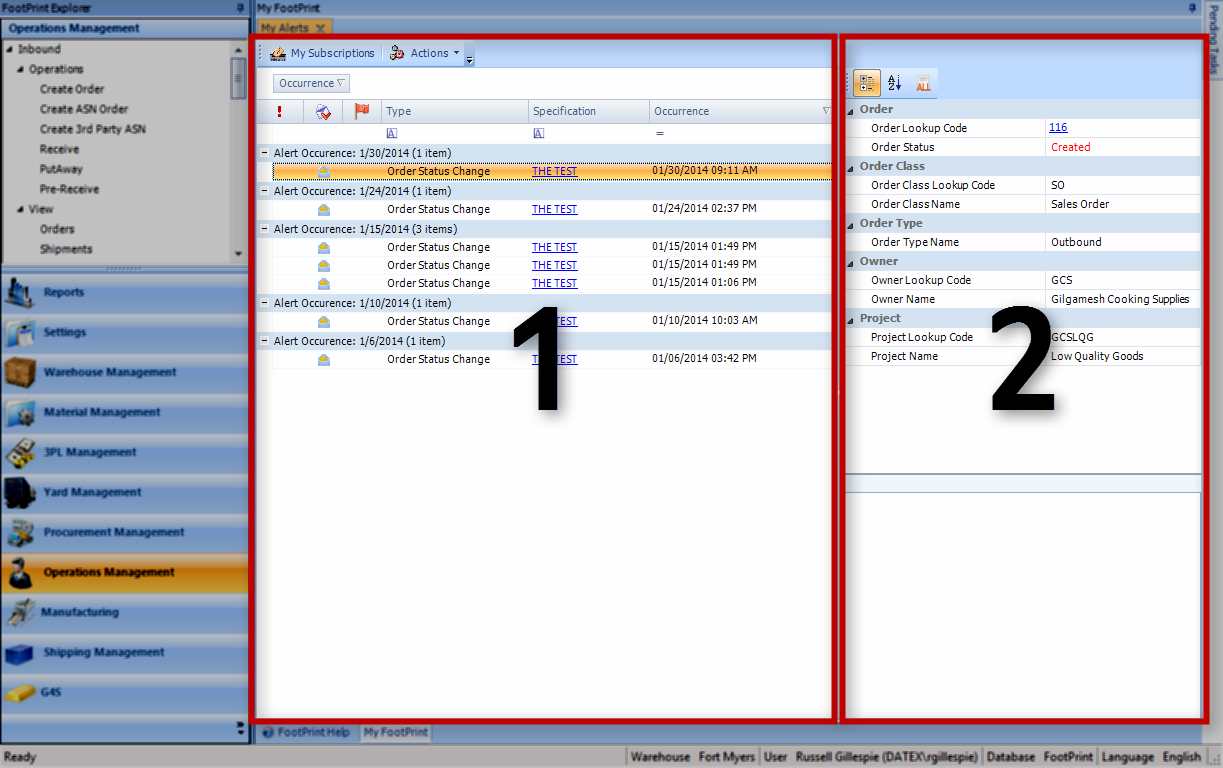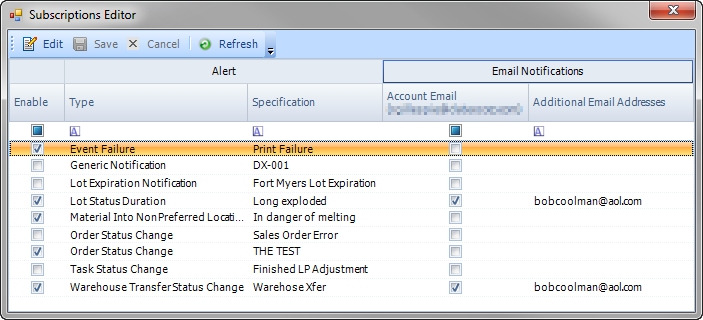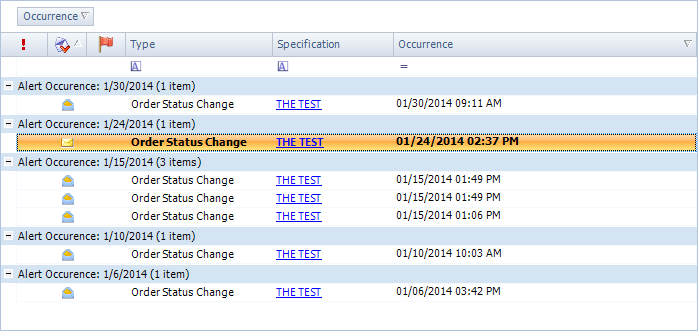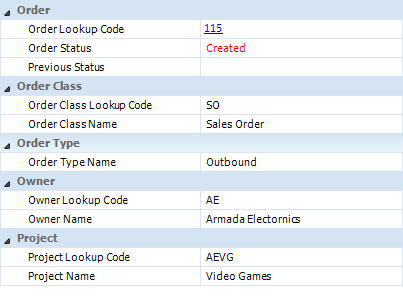My Alerts
Sections
Related Tutorials
- Setting Up Alerts
Overview
The My Alerts section is the first thing you see when you open Footprint, and contains all the most important information you need to know, brought to you in real time.
When any of the Alerts you have subscribed to in Footprint are activated, an Alert Notification will be created, containing details about the event that set off the Alert. You are able to manage these Alert Notifications here, as well as your Alert Subscriptions.
From here you can...
Main Screen Layout
The My Alerts section is split into two parts - the Notifications List and the Notification Details.
1. Notifications List
Any Notification generated by an Alert Subscription will display here, and your Notifications and Subscriptions can be managed here as well.
2. Notification Details
Specific information about the selected Notification will be displayed here.
Notifications List
Along the top of the Notifications List, there are two buttons:
My Subscriptions Button
Clicking the My Subscriptions button will open the Subscriptions Editor pop-up window, in which changes can be made to your Alert Subscriptions.
Subscription Editor
Clicking the Edit button allows you to change Subscription information. Once you are finished, click the Save button to store the changes, or the Cancel button to discard them. The Refresh button loads the most current Alert Subscription information in the system.
Enable: Putting a check mark in this box enables Alert Notifications to be sent to this User, viewable when they log in to Footprint. Type: The Alert Type. Specification: The Name of the Alert. Name: The Name of the Footprint User. Account Email: The e-mail address associated in the system with the User's account. Account Email: Putting a check mark in this box enables Alert Notifications be sent to this User, directly to the User's Account e-mail address. Additional Email Addresses: Entering an e-mail address in this field enables Alert Notifications to be sent to it.
Actions Button
Clicking the Actions button opens a drop-down list of actions that can be performed on the selected Notifications.
Mark As Read Mark the message as read, which changes its icon and removes the bold formatting from the text. Mark As Unread Mark the message as unread, which changes its icon and adds bold formatting to the text so that it stands out. Flag for Follow-Up Adds a flag to the Notification as a personal reminder to follow up on the Alert. Clear Flag Removes the Follow-Up flag (if added). Delete Permanently removes the Notification from the list.
Notifications List
Clicking the Occurrence button will toggle the display order of the Notifications between oldest or newest first.
:
Indicates that the Alert that created the Notification was marked as a High Importance Alert. :
Indicates whether the Notification has been read (open envelope) or not (closed envelope). :
Indicates whether the Notification has been flagged as a personal reminder to follow up on the Alert. Type: The Alert Type of the Alert that created the Notification. Clicking the Notification's Specification will open the Specification Editor pop-up window, in which relevant details about the Notification are displayed. These details are typically not editable. Specification: The Name of the Alert that created the Notification. Occurrence: The date and time at which the Alert was set off.
Notification Details
The Notification Details pane displays a list of all relevant information about the Notification that has been selected in the Notification List. These details will vary depending on the Type of Alert that has been set off.
| Last Updated: |
| 06/06/2025 |